In this article, I’ll show you how to create and modify a transparent gradient in Photoshop.
A transparent gradient is a great effect for photographers and graphic designers. You can use it to fade a photo into the background or any other photo/image, for masking, and many other things.
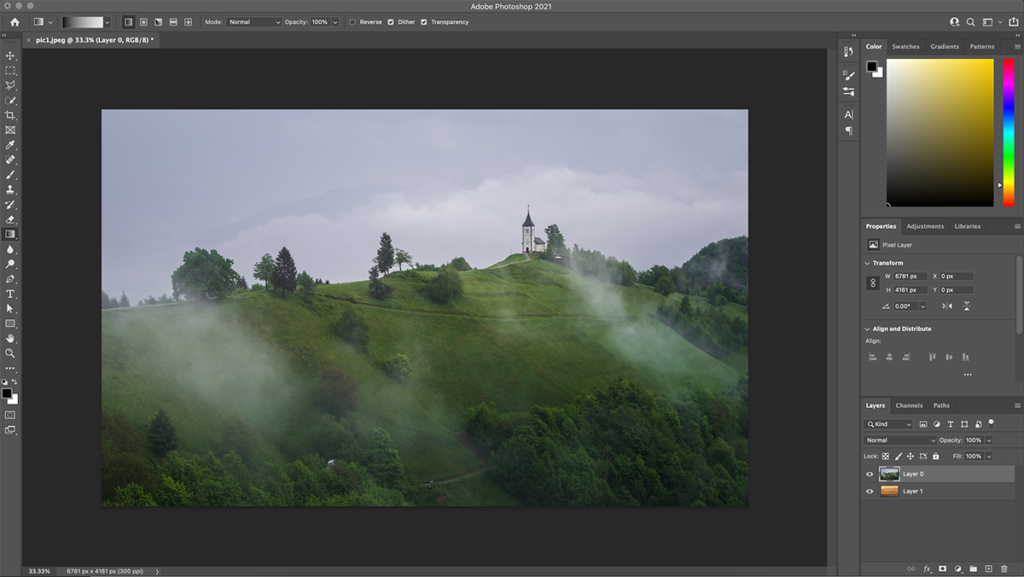
-Photoshop v22.3.0-
If you have already opened photoshop select the image layer to which you want to apply the Transparent Gradient or create a new layer with the image you want to apply the Transparent Gradient.
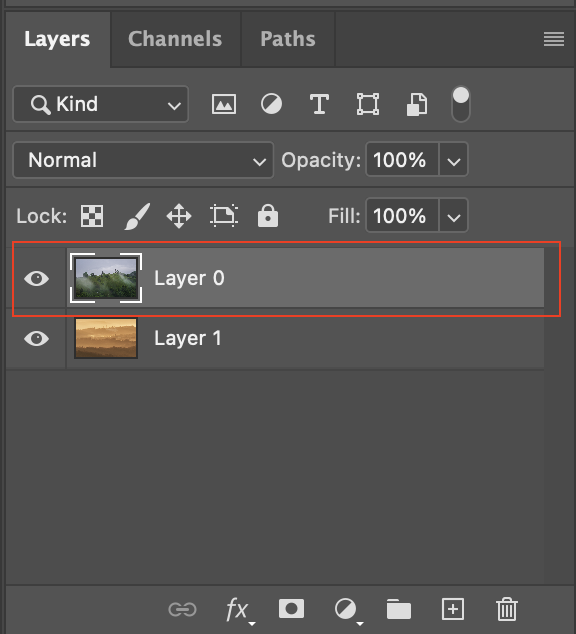
After selecting the layer, click Add Layer Mask icon at the bottom of the layer panel.
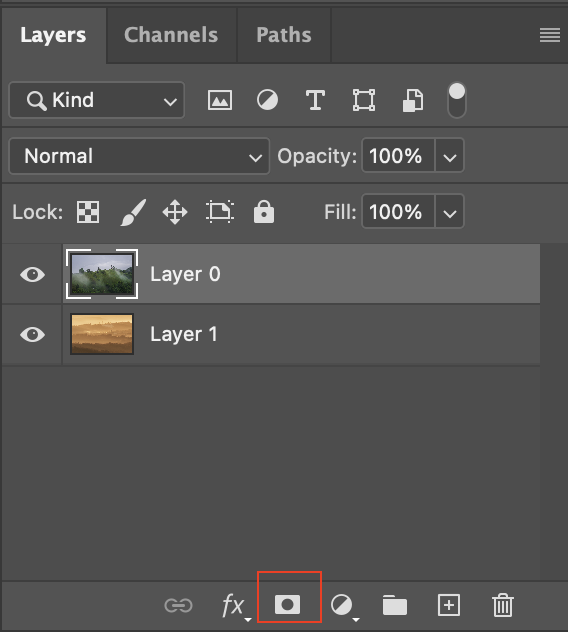
It will add a new layer mask to the image,
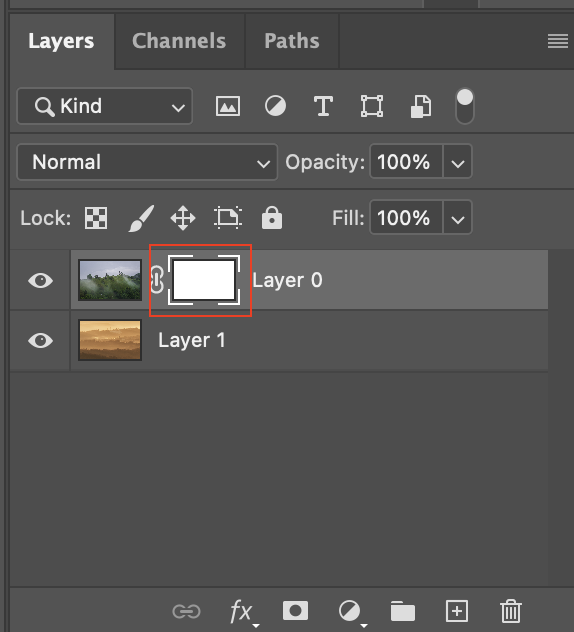
Select the added layer mask. And now select Gradient Tool from the left side tool panel
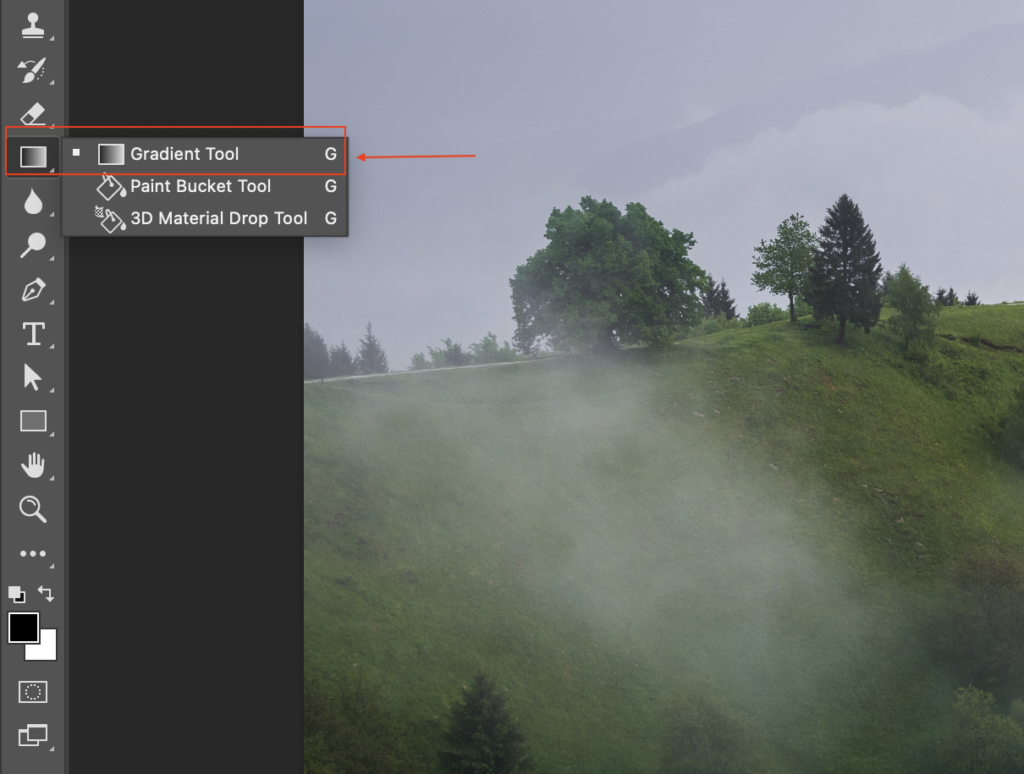
Once you select the Gradient Tool, it will show the Gradient effect options on the top toolbar. Select the “Foreground to Transparent” effect
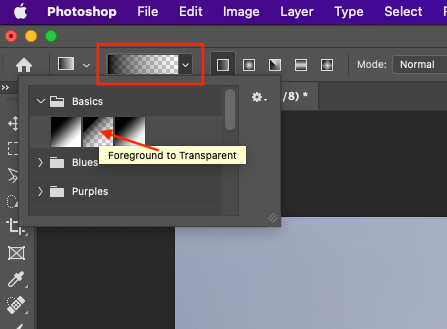
Now you need to apply the transparent gradient effect to the image layer.
Select the tip of the image and drag the mouse to the direction you want to apply the transparent effect.
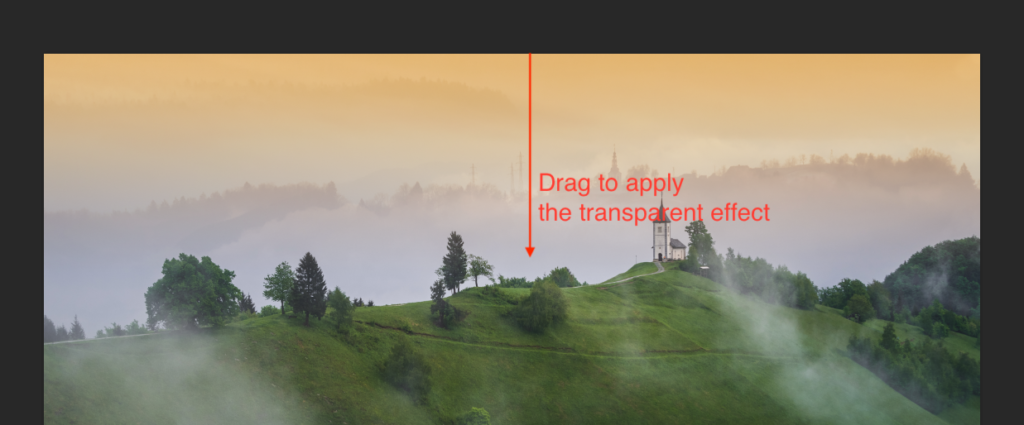
You can see the effect below,


A transparent gradient is easy to create and can be used for many purposes. You can use this technique to create your double-exposure photos or fade them to solid color with text or other graphics.
Hope this helps!
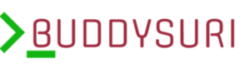
0 Comments